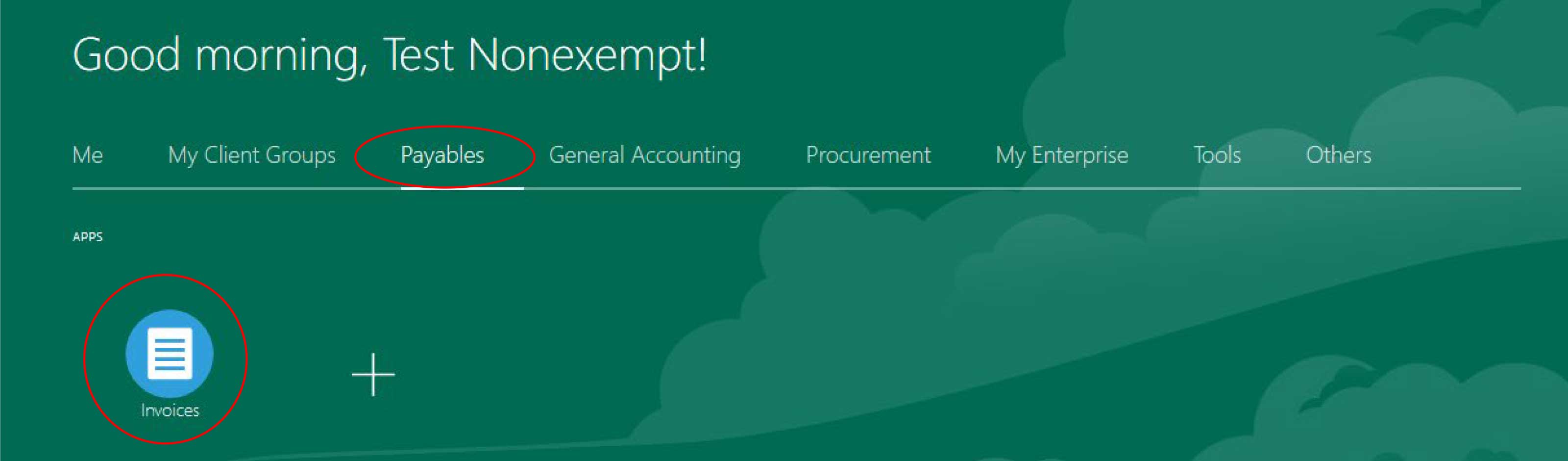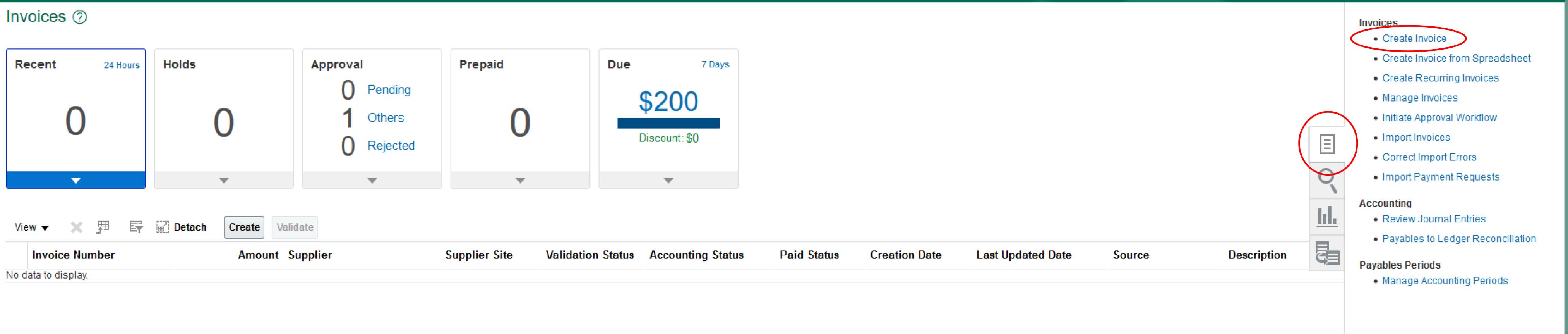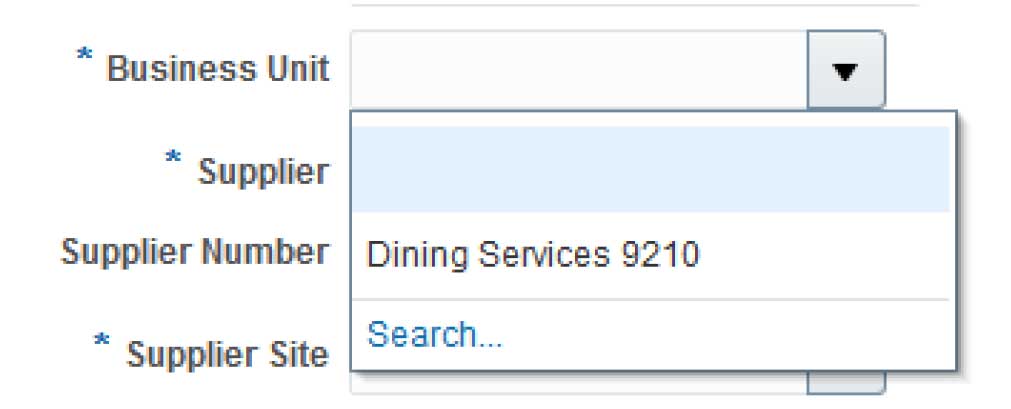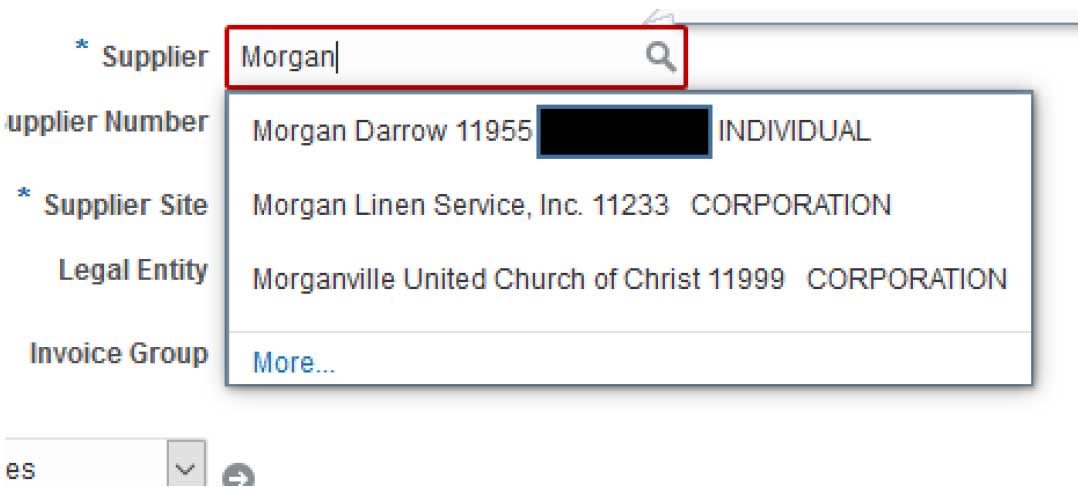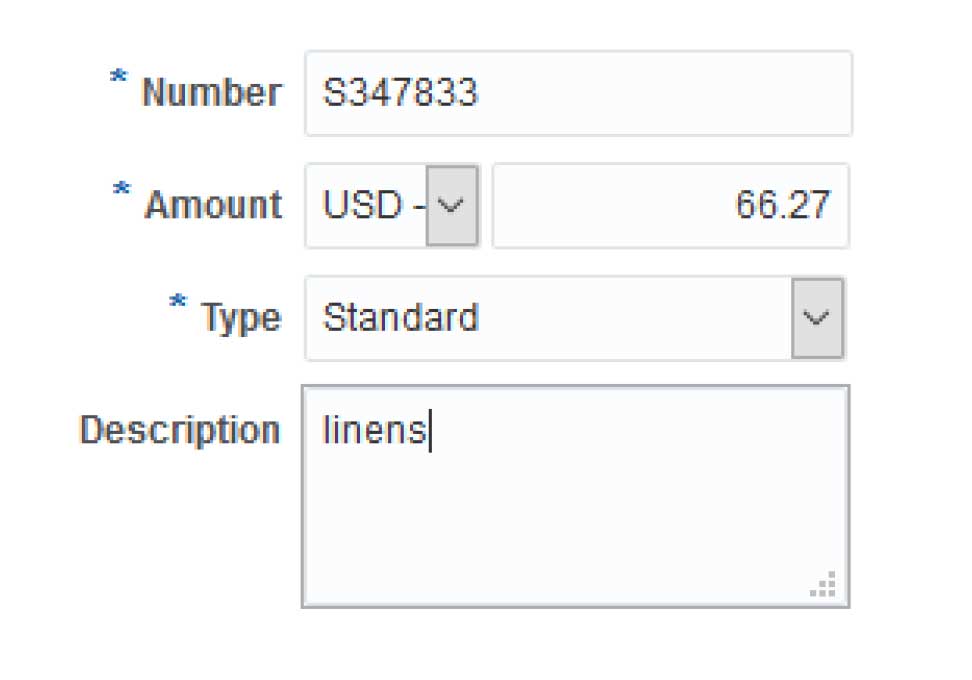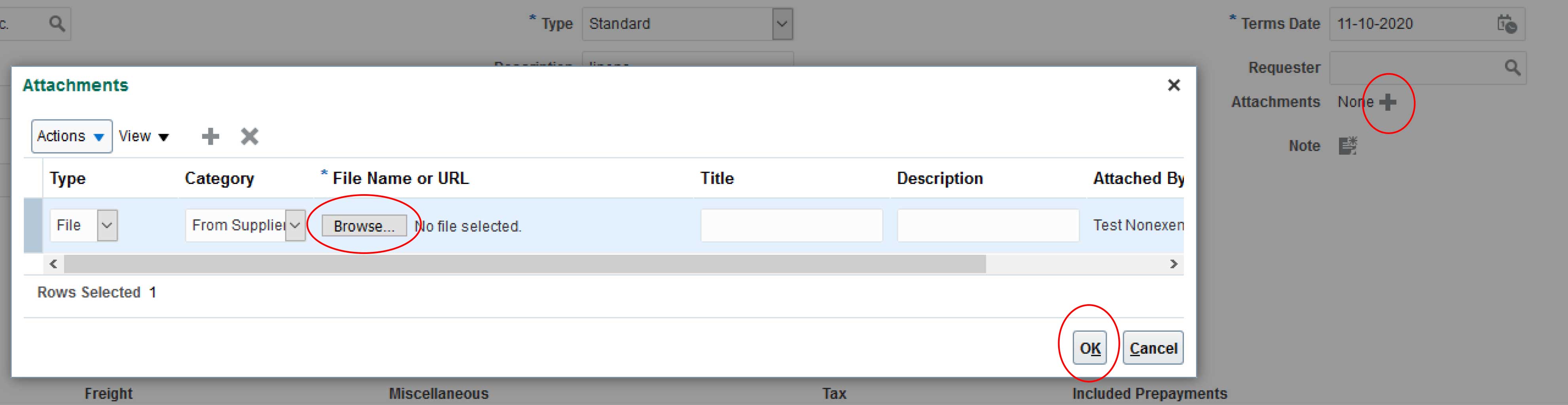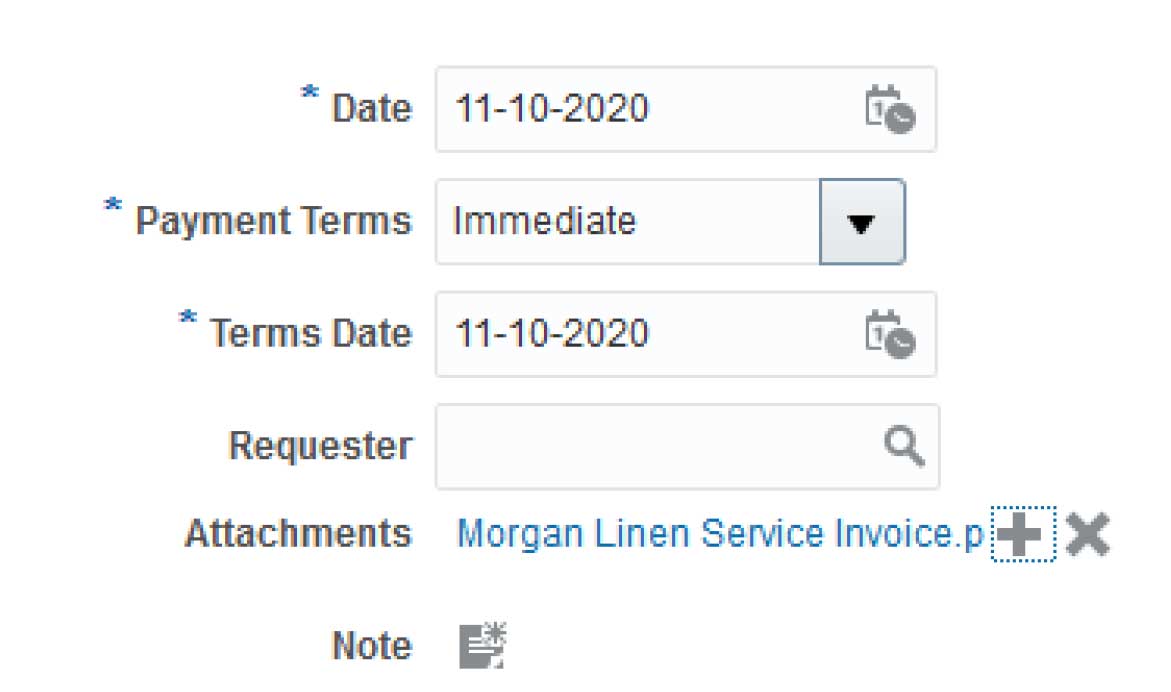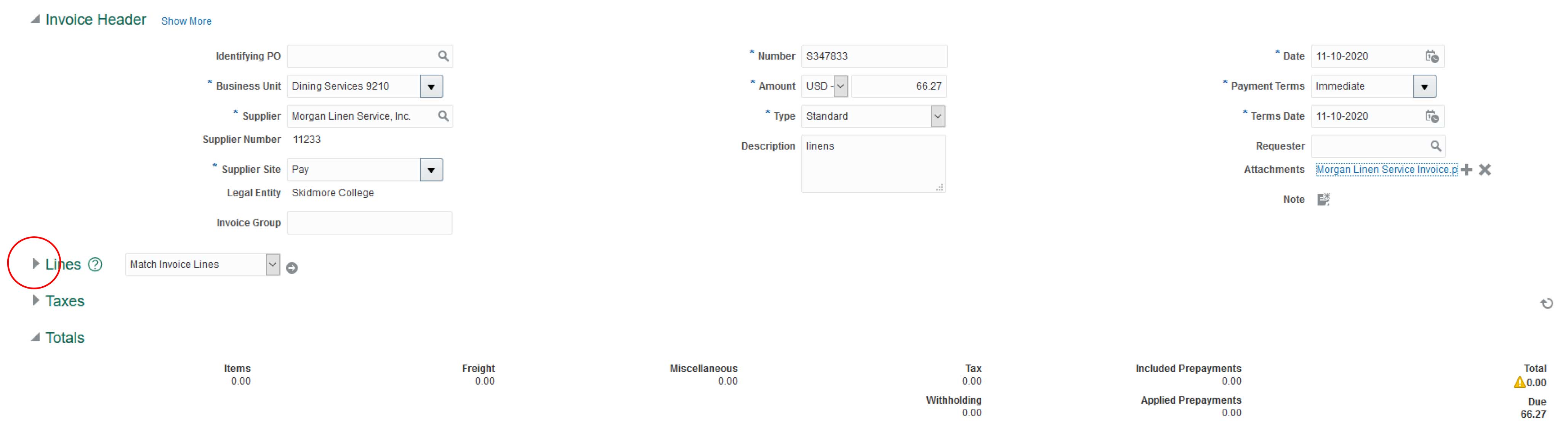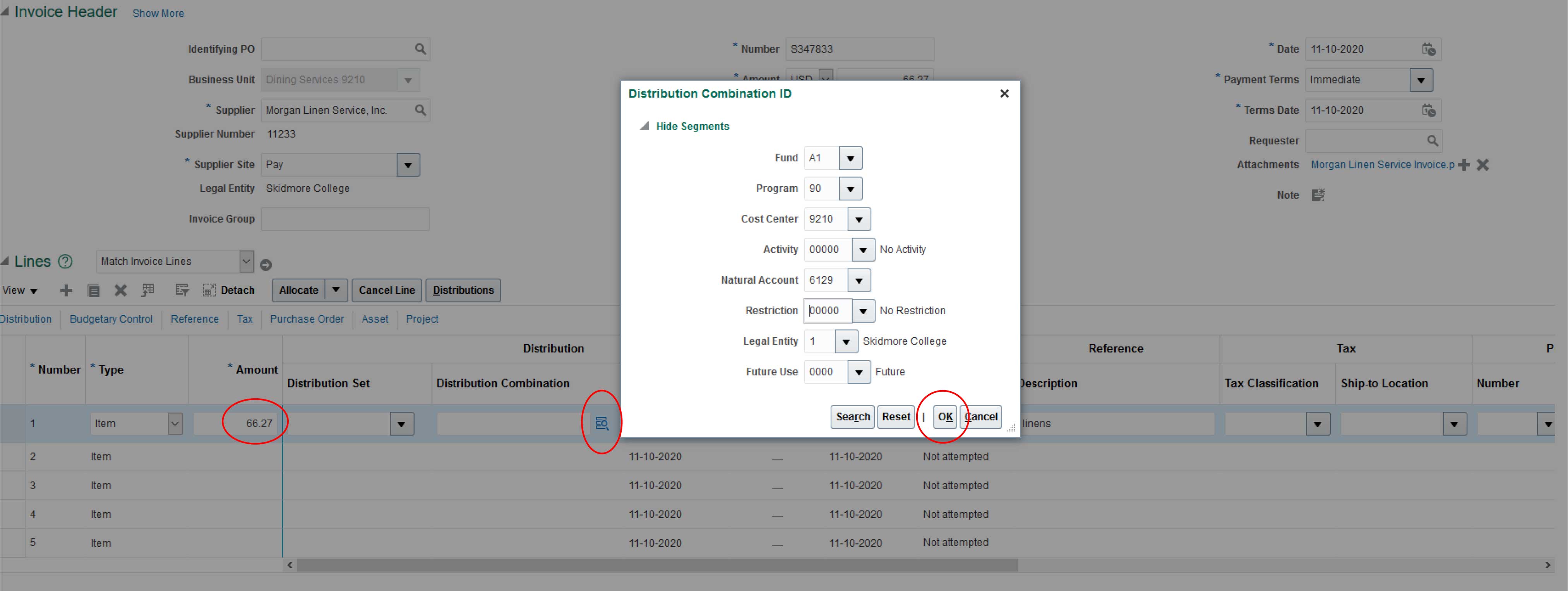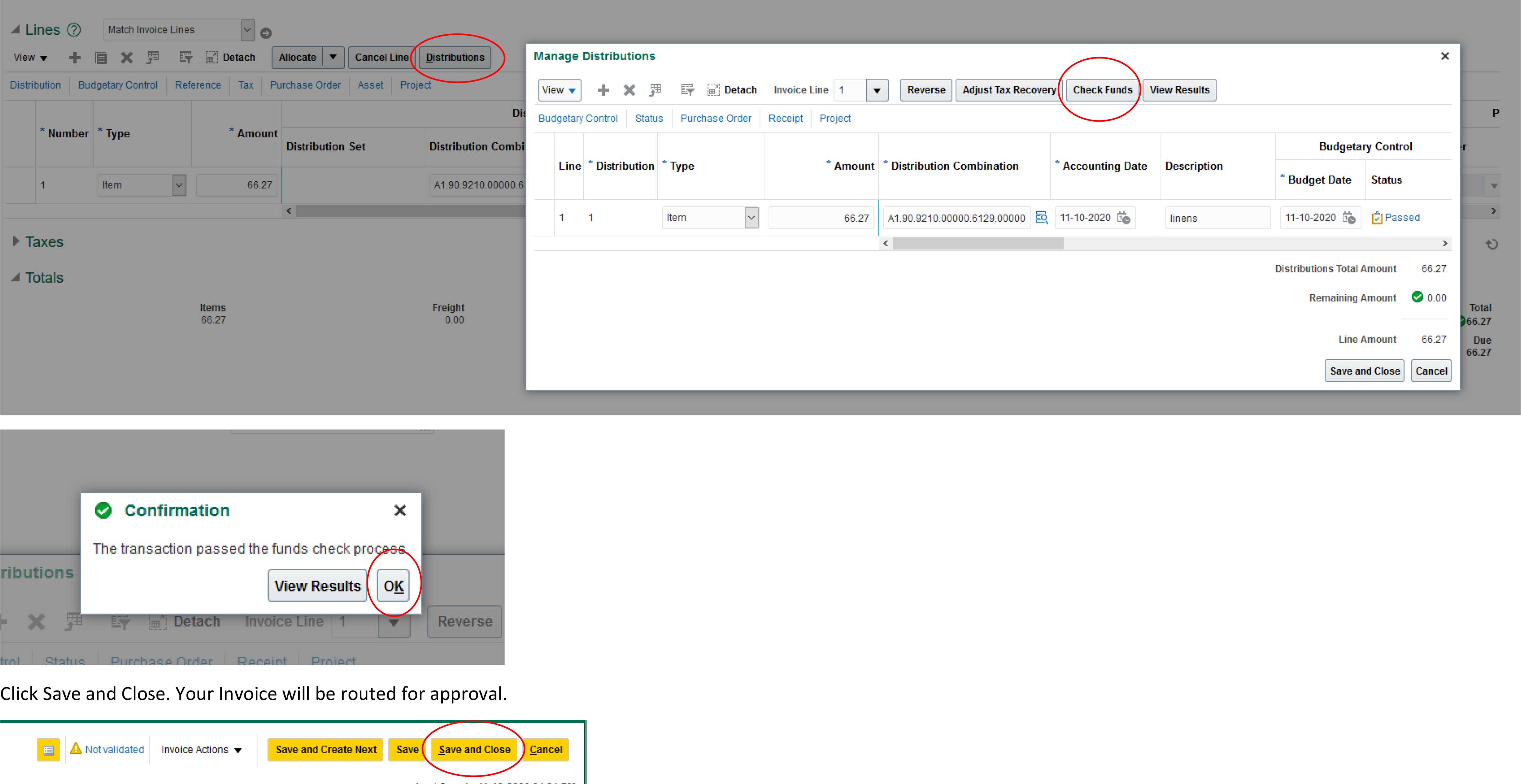Entering an Invoice
Step 4 - Create Invoice:
Business Unit - Each Cost Center is set up as a Business Unit. Most users only have on e Business Unit. If you enter invoices for multiple Cost Centers, you will have a Business Unit for each Cost Center. Choose the Business Unit that you are entering the invoice on behalf of.
Supplier – Start typing the supplier name. You will get a drop down list of suppliers. Choose the supplier you are paying. You can also search for the supplier by clicking the magnifying glass by the supplier field. When you select the Supplier, the Supplier Number, Supplier Site and Payment Terms will populate for you.
- If the supplier is new to Skidmore, you will need to contact Accounts Payable to have the Supplier set up in Oracle.
Number – Enter the Invoice Number from your invoice.
- If there is no Invoice Number, please use the invoice date as your invoice number in the following format: MMDDYY
Amount – Enter the total invoice amount to be paid.
Description – If you would like to add a description of what you purchased you can. If you add it to the header it will prepopulate at the line level for you (but you can change it at the line, if needed).